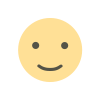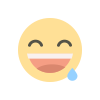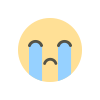How to Take the CompTIA Exam From Home: A Step-by-Step Guide

The CompTIA certification exams are a popular choice for individuals looking to advance their careers in IT. One of the biggest advantages of taking these exams is the ability to take them from the comfort of your home. CompTIA has partnered with Pearson VUE, a testing platform that allows candidates to take exams remotely. This flexibility is especially helpful for those who prefer to avoid traveling to a test center or simply want the convenience of taking the exam from home.
In this guide, we’ll walk you through the steps to take CompTIA exam from home, ensuring that you’re fully prepared for the process.
What You Need to Know Before Taking the CompTIA Exam From Home
Taking the CompTIA exam from home isn’t as simple as just logging in and clicking “Start.” There are some important requirements and steps to follow to ensure a smooth testing experience.
1. Exam Requirements
Before you can take the exam, you’ll need to meet certain technical and environmental requirements. These include:
-
A computer with a stable internet connection: Your computer must be equipped with a webcam, microphone, and speakers. A stable internet connection is essential to avoid interruptions during the exam.
-
A quiet, well-lit room: Choose a room with minimal distractions, as you’ll be monitored throughout the exam via your webcam.
-
Identity verification: CompTIA requires candidates to verify their identity before the exam. This could include taking a photo of yourself and your ID to ensure you are who you say you are.
2. CompTIA Exam and Pearson VUE Account
To take a CompTIA exam remotely, you’ll need to create an account on Pearson VUE, the official testing platform for CompTIA exams. Here’s what you need to do:
-
Create an account on Pearson VUE: Visit the Pearson VUE website and create an account if you don’t already have one. You’ll need this to schedule your exam and access the online testing portal.
-
Choose your exam: Select the specific CompTIA certification exam you wish to take (e.g., A+, Network+, Security+).
-
Schedule the exam: After logging into your Pearson VUE account, select the option for Online Proctored Exam. You’ll be able to choose the exam date and time that works best for you.
Steps to Take the CompTIA Exam From Home
Once you’ve met the necessary requirements, you can follow these steps to take the exam from home.
1. Set Up Your Testing Environment
Creating a suitable testing environment is crucial for passing the exam. Here are some key things to check:
-
Clear your workspace: Make sure your desk or table is clean and free of any study materials, books, or notes.
-
Lighting: Ensure your room is well-lit, especially your face and upper body, so the proctor can see you clearly via your webcam.
-
Background: The room should be quiet and free of distractions. If you have pets or other people in the house, make sure they’re out of the room during the exam.
-
Computer Setup: Double-check that your computer is plugged in, your webcam is working, and the microphone and speakers are functioning properly.
2. Log In to Pearson VUE On the Day of Your Exam
On the day of your exam, follow these steps:
-
Log in to Pearson VUE: About 30 minutes before your exam time, log in to your Pearson VUE account.
-
Launch the exam software: Pearson VUE will prompt you to download the OnVUE application, which is used for online proctoring. Make sure to follow the instructions for installing this software.
-
Verify your identity: Before the exam begins, you’ll need to verify your identity by showing a government-issued ID and possibly taking a photo of your face.
-
Room scan: The system will also ask you to perform a 360-degree room scan with your webcam. This is done to ensure that no unauthorized materials are in your testing area.
3. Take the Exam
Once you’ve completed the setup and verification steps, the exam will begin. During the test, a live proctor will monitor you remotely via your webcam and microphone to ensure you follow the rules. The proctor will be able to see your screen and your surroundings, so make sure you do not use any outside help or access any unauthorized materials during the exam.
4. Finish the Exam and Receive Results
Once you’ve completed the exam, you’ll be able to submit it for grading. Afterward, your exam results will be available, typically within a few minutes for most CompTIA exams. You’ll either receive a pass or fail notification, and if you pass, you’ll be awarded your CompTIA certification.
Things to Keep in Mind
1. Exam Rules and Restrictions
-
No talking or external help: You cannot communicate with anyone during the exam. The proctor is monitoring your environment, so talking to someone else, looking at study materials, or using a mobile phone is prohibited.
-
ID Verification: Ensure your ID is valid and matches the information on your Pearson VUE account. The proctor may reject your ID if it is unclear or expired.
-
Technical issues: If you experience any technical problems during the exam (e.g., internet issues or system crashes), Pearson VUE provides a support line to assist you. However, it’s recommended that you test your equipment well in advance to avoid issues on exam day.
2. System Requirements
Before the exam day, verify that your computer meets the system requirements for the OnVUE software. Here are the general system requirements for online proctoring:
-
Windows or macOS: You must be using a computer with either Windows 10 or later, or macOS 10.12 or later.
-
Webcam and microphone: Your device must have an integrated or external webcam and microphone.
-
Stable internet: You need a consistent internet connection with at least 2Mbps download and 2Mbps upload speed.
Conclusion
Take CompTIA exam from home offers convenience and flexibility, but it requires careful preparation. By following the steps outlined above and ensuring your setup is correct, you can successfully complete your exam without any issues. Remember, your success will depend not only on your knowledge but also on your ability to create a suitable testing environment, follow all rules, and stay calm throughout the exam.
Good luck, and happy testing!
What's Your Reaction?