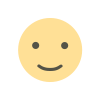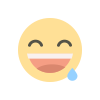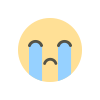How to Convert Large CSV Files to PDF Format? Easy Guide
Learn Reliable & Efficient way to bulk convert large CSV files to PDF using manual as well as professional solution while preserving attributes.

For most users, the conversion of large CSV files into PDF format can be challenging. This usually occurs when handling huge datasets that have to be shared in a more accessible and user-friendly format such as PDF. This article is going to offer a simple step-by-step guide on how to easily and efficiently convert CSV files to PDF format. Let's begin the blog post.
Quick Information on CSV & PDF
CSV is a simple text file format that stores tabular data, where each line represents a row and each value is separated by a comma. It is widely used for data exchange between applications, especially in spreadsheets.
PDF, developed by Adobe, is an electronic document file format used for preserving the formatting of any given document, regardless of the device and system through which it was viewed. It uses a lot of PDFs for sending out reports, form, and eBook without compromising its original look.
Why Convert CSV to PDF?
Converting CSV to PDF has been crucial for various reasons:
-
PDFs are easy to share and accessible across devices.
-
PDFs can be encrypted with passwords for sensitive information.
-
It can retain formatting and layout, making data easier to read.
-
PDFs are very effective for making reports and analyzing data.
-
For printing, PDFs are good and archiving for future references.
Having outlined the importance of converting large CSV files to PDF, let’s now explore a straightforward manual method that will guide you through the conversion process step by step.
#1. Manual Method to Export CSV to PDF using Excel
-
Locate the CSV file that you want to convert and right click on it.
-
From the menu that appears, select Open with and then choose Microsoft Excel.
-
Once the CSV file is open in Excel, click on the File tab at the top left corner.
-
Use the Save As menu and choose the location to save the file.
-
Name your file Let's choose a name for our new file and then select PDF from the dropdown menu for file types.
-
Complete the Procedure Click Save. A new PDF document will now appear in your destination location.
Loopholes in Manual Method
-
The conversion process may not support the original formatting, which would result in unaligned text and changed column width.
-
Opening and saving each CSV file individually can be time-consuming, especially with large datasets.
-
Excel may struggle with very large CSV files, potentially causing slow performance or crashes.
-
This method does not support adding security features such as password protection or encryption to the PDF.
-
The users may not be able to have access to Microsoft Excel, which means that this is not user-friendly for some users.
-
Users cannot convert multiple CSV files at once, making it inefficient for bulk conversions.
#2. Professional Solution to Bulk Convert CSV to PDF with All Information
You can try BitRecover Save2PDF Converter is a handy tool that can convert multiple CSV files into PDFs with just a few clicks. It is user-friendly and saves time, making it ideal for anyone who needs to transform several CSV files into organized PDFs efficiently. If you have a lot of CSV files and want to convert them into neat PDFs quickly, this tool is an excellent option!
Export CSV to PDF using Pro Software
-
First, download the CSV to PDF Converter Software on your computer.
-
Click on "Select File" or "Select Folder" to upload the required CSV files for converting them.
-
From the list that appears, check the folders you wish to convert.
-
You can choose "Convert attachment as PDF" along with "Black and White Mode."
-
You may now choose how you want the new PDF files to be named.
-
Then click on "Advanced Mode" if you want to change any further settings you may need.
-
You can browse and choose where you want to save the converted PDF files.
-
Lastly, click the "Convert" button to change your CSV files into PDFs.
Some Standout Features of Professional Solution
-
The tool makes it easy to convert your CSV files to PDF with just a few clicks.
-
By using this software, it ensures that your tables or lists appear tidy and well-organized in the PDF.
-
It can handle large files without any problem.
Concluding Words
In conclusion, converting large CSV files to PDF is not easy, but it is necessary for sharing data in a user-friendly format. Though manual methods such as using Excel have their own limitations, like formatting issues and inefficiency with bulk conversions, tools like BitRecover Save2PDF Converter offer a more efficient solution. This tool simplifies the process, allowing you to quickly convert multiple CSV files into well-organized PDFs while preserving their layout.
What's Your Reaction?