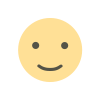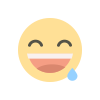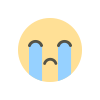How to Add Friends in Krunker: A Step-by-Step Guide for Seamless Multiplayer Fun
Krunker, the fast-paced, browser-based first-person shooter, has taken the gaming world by storm with its pixelated graphics and addictive gameplay. Whether you're a seasoned player or a newcomer, teaming up with friends can elevate your experience.
How to Add Friends in Krunker: A Step-by-Step Guide for Seamless Multiplayer Fun
Krunker, the fast-paced, browser-based first-person shooter, has taken the gaming world by storm with its pixelated graphics and addictive gameplay. Whether you're a seasoned player or a newcomer, teaming up with friends can elevate your experience. But how do you add friends in Krunker? This comprehensive guide walks you through every method, from in-game features to third-party tools, ensuring you never play alone again.
Why Add Friends in Krunker?
Before diving into the "how," let’s explore the "why." Playing with friends in Krunker offers several advantages:
-
Team Coordination: Dominate matches by strategizing with your squad.
-
Social Fun: Share laughs, challenges, and memorable moments.
-
Skill Improvement: Learn from skilled friends or mentor newcomers.
-
Clan Participation: Many clans require friends lists for recruitment and events.
Now, let’s break down the step-by-step process to expand your Krunker network.
Method 1: Adding Friends In-Game (Browser/Desktop)
The simplest way to add friends is through Krunker’s built-in social system.
Step 1: Access the Friends List
-
Launch Krunker via your browser or the downloadable client.
-
Click the Social Icon (two silhouettes) on the top-right of the lobby screen.
-
This opens the Friends List, displaying pending requests and current friends.
Step 2: Send a Friend Request
-
Click the + Add Friend button at the bottom of the Friends List.
-
Enter your friend’s exact username (case-sensitive).
-
Hit Send Request.
Step 3: Accepting Friend Requests
-
If someone adds you, a notification will appear in the Friends List under Pending.
-
Click Accept to confirm the request.
Note: Usernames must be spelled perfectly. Double-check for typos or extra spaces!
Method 2: Adding Friends via Steam Overlay

Step 1: Launch Krunker via Steam
-
Download Krunker from Steam or add it as a non-Steam game.
-
Start the game through your Steam library.
Step 2: Use the Steam Overlay
-
In-game, press Shift + Tab to open the Steam Overlay.
-
Navigate to Friends > Add a Friend.
-
Search for your friend’s Steam username or email and send a request.
Pro Tip: Linking Steam and browser accounts lets you play with friends across platforms!
Method 3: Using Third-Party Tools (Krunker Companion)
For advanced social features, use browser extensions like Krunker Companion.
-
Install the Krunker Companion extension from the Chrome Web Store.
-
Open Krunker and click the extension icon.
-
Use the Players Tab to see recent teammates and send friend requests instantly.
This tool also tracks stats and simplifies joining friends’ matches.
Method 4: Join Communities for Krunker Friends
Can’t find IRL friends who play Krunker? Expand your circle through:
-
Official Krunker Discord: Join the to meet players, share usernames, and join clans.
-
Reddit & Forums: Subreddits like r/KrunkerIO host LFG (Looking for Group) threads.
-
In-Game Chat: Ask friendly players in lobbies if they’d like to team up.
Troubleshooting Friend Requests
If your requests aren’t going through, try these fixes:
-
Username Typos: Krunker usernames are case-sensitive. Confirm the spelling with your friend.
-
Server Issues: Restart the game or check Krunker’s Twitter for server outages.
-
Full Friends List: Free accounts have a 50-friend limit. Upgrade to KR Premium for 200 slots.
-
Blocked Requests: Ensure your friend hasn’t blocked you or disabled requests.
Tips for Managing Your Friends List
-
Categorize Friends: Use nicknames or notes to organize teammates, clan members, etc.
-
Remove Inactive Players: Regularly clean up your list to make space.
-
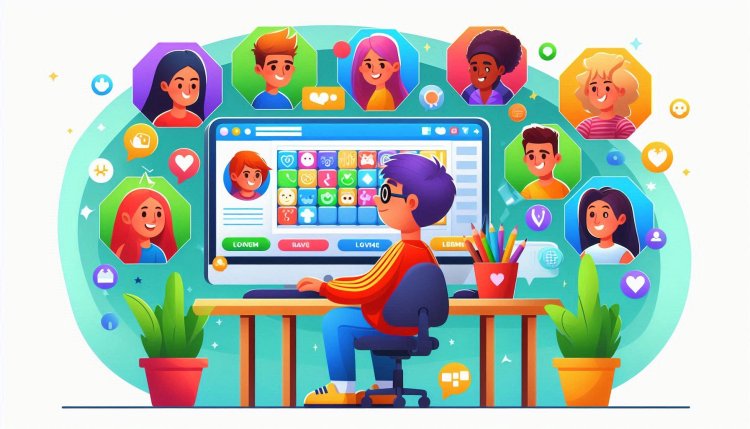
FAQ: Adding Friends in Krunker
Q1: Can I add friends on Krunker Mobile?
Yes! The mobile browser version uses the same Friends List system as desktop.
Q2: Is cross-platform play supported?
Absolutely. Browser, Steam, and mobile players can all connect.
Q3: Why can’t I see the Friends List icon?
Ensure you’re logged into your Krunker account. Guests can’t add friends.
Q4: How do I block or report a player?
Click their profile in the Friends List and select Block/Report.
Conclusion
Learning how to add friends in Krunker unlocks endless multiplayer possibilities. Whether you’re coordinating attacks, joining clans, or just goofing around, the game becomes infinitely more enjoyable with companions. Follow this guide to master Krunker’s social features, troubleshoot issues, and build your ultimate squad. Now log in, send those requests, and dominate the battlefield together!
Final Tip: Share your Krunker username on social media with #KrunkerSquad to connect with fellow players worldwide!
What's Your Reaction?